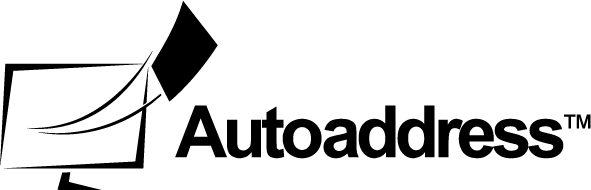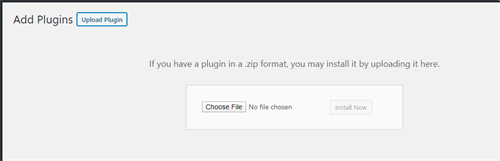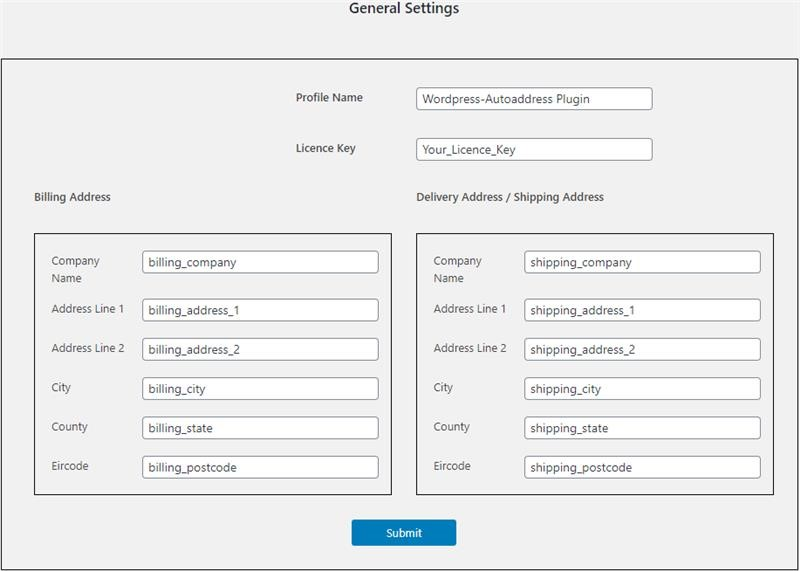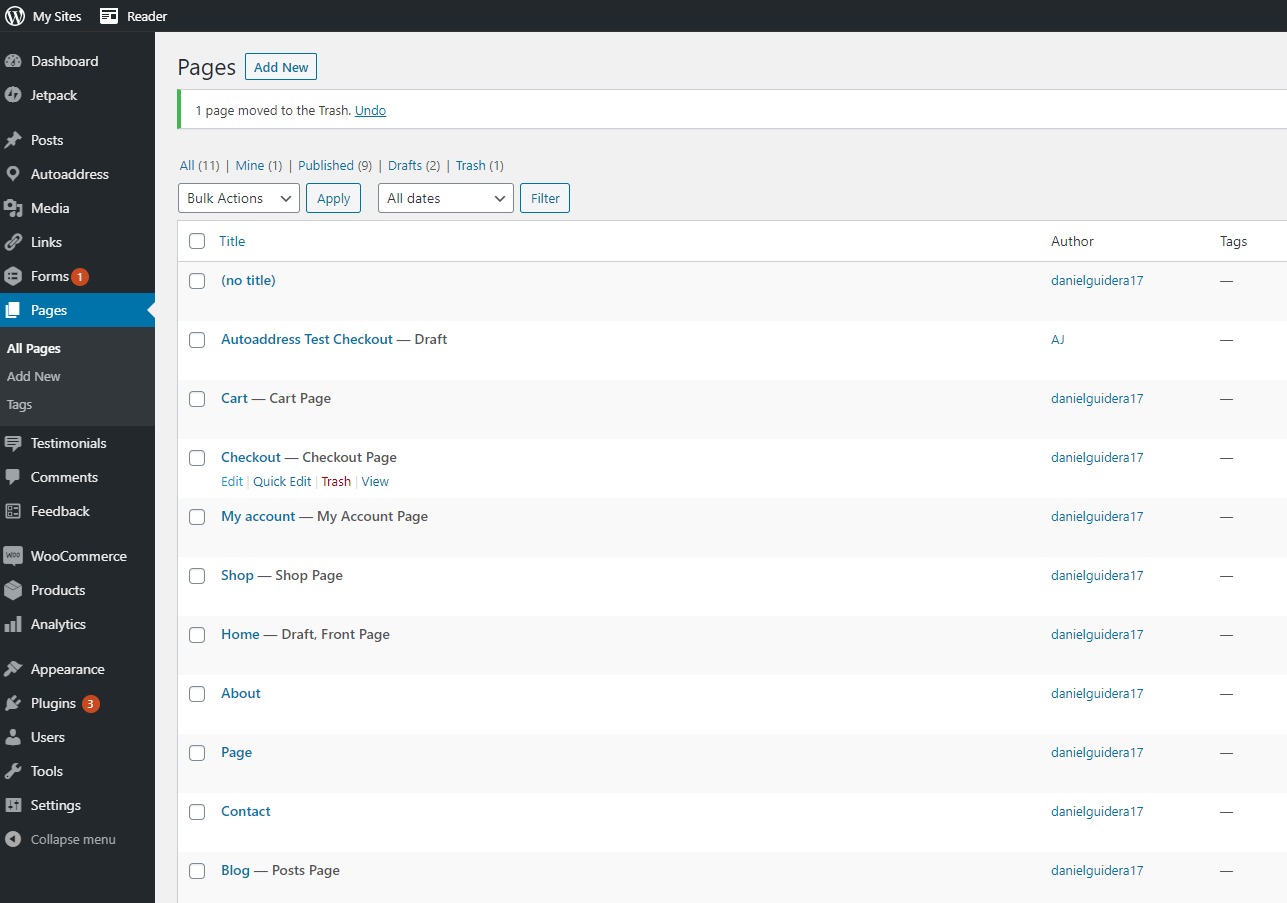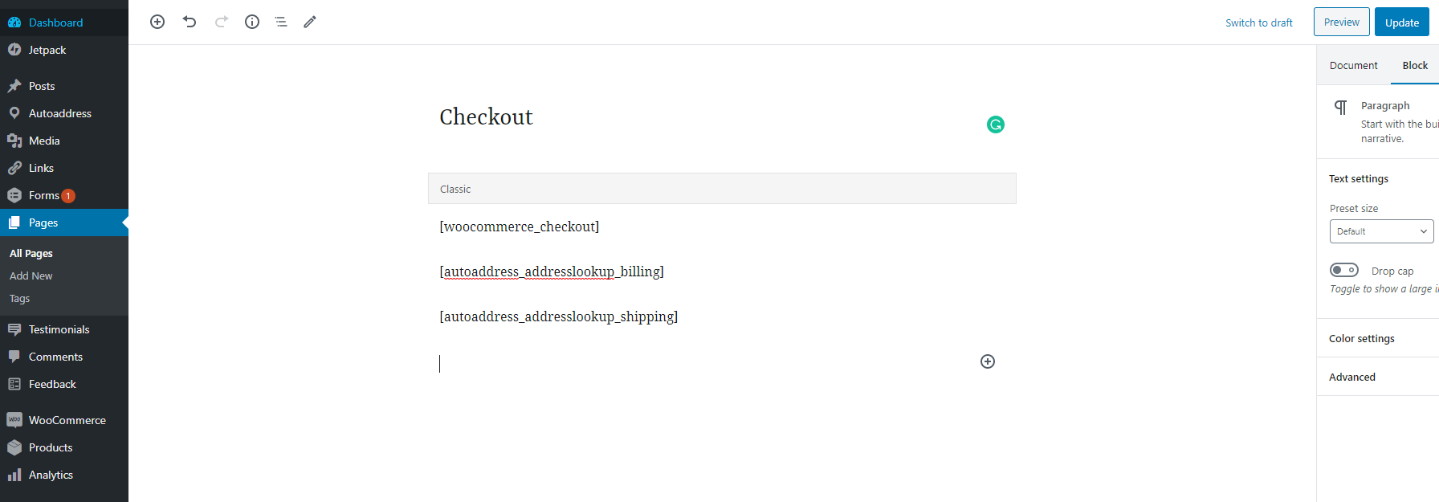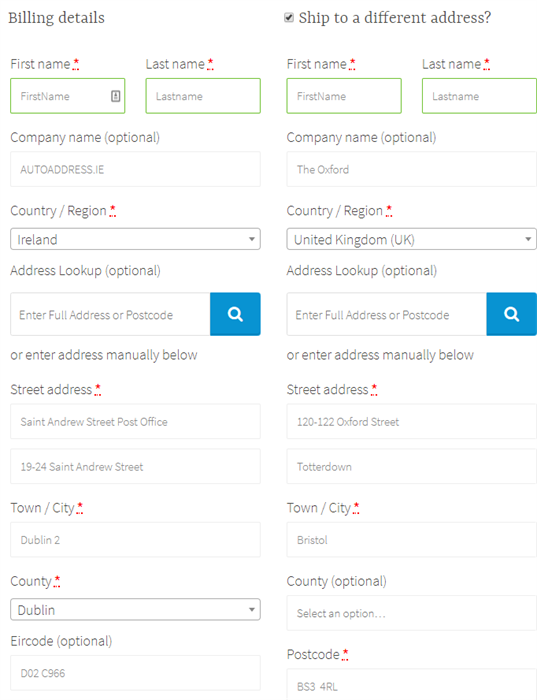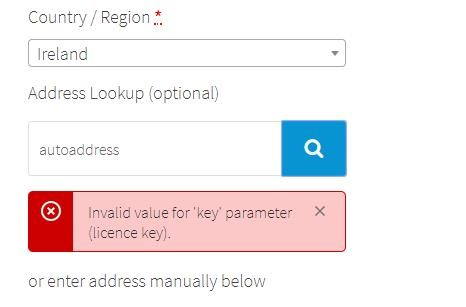WooCommerce
This document demonstrates how to use the HTML object to insert the Autoaddress control into your WordPress website. Please follow the steps below:
Integrating the Autoaddress Plugin for WooCommerce
Requirements
A WordPress website with the WooCommerce plugin installed.
The Autoaddress Plugin which can be downloaded from here.
An Autoaddress Licence Key, contact sales@autoaddress.ie to get a developer key.
Implementation
Download the plugin
Download the plugin “autoaddress-address-lookup.zip” from GitHub here
Save the file locally.
Upload the plugin
Configure the plugin
Once the installation is complete and the plugin activated, you will see “Autoaddress” as an item in the Admin dashboard.Click on the “Autoaddress” item to open the General Settings for
The General Setting page has several settings, all of which will be pre-populated except the Licence Key. Populate with the Licence Key received from Autoaddress
The [Billing Address] and [Shipping Address] fields represent the HTML element ID’s. They are prepopulated with the values from the standard WooCommerce Checkout page, but can be edited
The [Profile Name] field represents a profile provided by Autoaddress. A profile is a means of formatting the address returned by Autoaddress. The default profile should be fine for the majority of users, but if you have special address format requirements, please contact support@autoaddress.ie
Remember to refresh the checkout page after you have made updates to General Settings.
Add the plugin to your Checkout Page
Navigate to the [Pages] menu item and
Click [Edit] on the Checkout page
To add the control to the billing section of your page, add the following (without the quotes): “[autoaddress_addresslookup_billing]”
If you also require a control for the shipping address, add the following (without the quotes): “[autoaddress_addresslookup_shipping]”
That’s it! Just click the [Preview] button on the top right corner of the page to see exactly what your page will look like.
Troubleshooting
If on test, you receive an error message relating to the licence key, as shown below, it means that you have not entered a licence key or entered and invalid one.
Be sure to obtain a valid key from sales@autoaddress.ie and enter it on the General Settings page as described in Step 3 above.