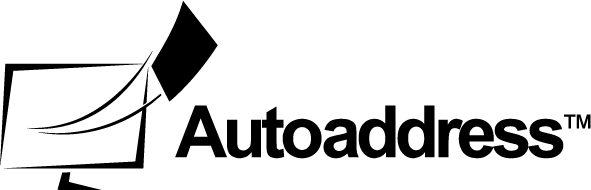Vue Component Styling
Controlling the Design
The Autoaddress Vue Component is packaged with the styling included out of the box.
Below we will detail all the CSS classes used by the component and what their purpose is. You can easily customise the styling of the plugin to your needs by overriding the default styles with your own CSS.
HINT: If you add extra CSS rules to override styles for the component remember to import the CSS files after importing the Autoaddress component.
Basic Markup Structure
Below we will detail all the CSS classes used by the component and what their purpose is. You can easily customise the styling of the plugin to your needs by overriding the default styles with your own CSS.
<div class="autoaddress-control">
<input class="autoaddress-text-box" type="text"></input>
<button class="autoaddress-button">Search</button>
<div class="autoaddress-autocomplete">
<div class="autoaddress-suggestion"></div>
</div>
</div>CSS Classes
Class Name | Description | HTML |
|---|---|---|
.autoaddress-control | Parent class for the Autoaddress plugin, all other Autoaddress CSS classes are nested underneath this class. | <div> |
.autoaddress-text-box | Class for the Search Input Text Field. | <input> |
.autoaddress-button | Class for the Search Button. | <button> |
.autoaddress-autocomplete | Container class for the autocomplete suggestions. | <div> |
.autoaddress-suggestion | Class for autocomplete individual item. | <div> |
.autoaddress-options-container | Container class for options div which insists of the options info message and options list. | <div> |
.autoaddress-options-list | Container class for the list of options. | <div> |
.autoaddress-options-item | Class for displaying an option in the options list. | <li> |
.autoaddress-options-msg .error | Class for the error message information panel. | <div> |
.autoaddress-options-msg .info | Class for the information message information panel. | <div> |
.autoaddress-options-msg .success | Class for the success message information panel. | <div> |
.autoaddress-options-tabs | Class for clickable tabs on a result containing options for addresses / businesses. | <ul> |
.autoaddress-back-link | Class for the Back Link | <a> |
.autoaddress-close-msg | Class for the Close Icon on the notification panels. | <a> |
HINT: If you wish to add override our existing styles, you can do so by adding your own CSS rules based on the above classes. But note that our css classes are nested with
.autoaddress-controlto ensure our CSS does not interfere with your existing CSS, so for example if you wish to add a change to.autoaddress-buttonyou would add a CSS rule as follows.autoaddress-control > .autoaddress-button.
To make sure you are overriding the correct CSS classes we highly recommend using your favourite web inspector tool, select the element you want to change and view the CSS rules currently applied to that element.